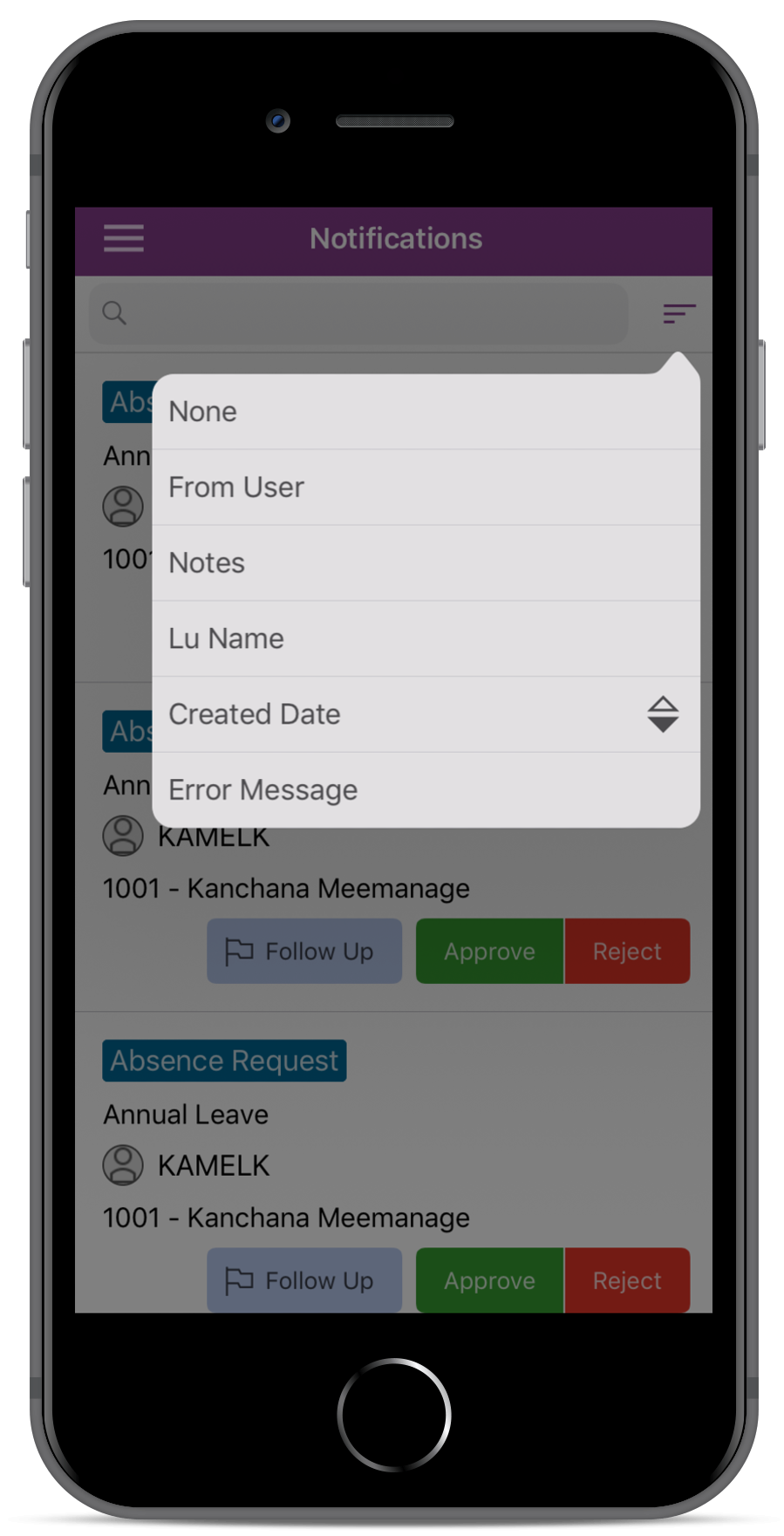
IFS Aurena Notify Me tells you when there are new business events requiring your attention and action. The notifications are shown in a single unified list where you can view details and action immediately within the App. This single unified list combines Streams and Notifications into a single view. It is possible to configure events that will create Streams for the following Notifications:
These Streams can be viewed in IFS Enterprise Explorer, IFS Aurena and in IFS Aurena Notify Me. In the same way that Notify Me Notifications are now shown in Streams, the following Streams can be shown in IFS Aurena Notify Me:
IFS Aurena Notify Me supports Push Notifications and can be integrated with IFS Aurena Bot to instigate conversations regarding the Notifications.
Redirect URI should be configured for Notify Me on Aurena as:
Please refer to Authentication configurations for the exact steps that must be followed to setup the redirect URI on the identity provider that is being used in your system.
To run Notify Me on Aurena Native a security Permission Set must be created that grants access to the relevant Permission Set Activities for the specific Notifications & Stream Types (as detailed in Notification Types below). In additon to these Activities the following must be granted to the User:
The User must also have access to the functional role permission set TOUCHAPPS_RUNTIME to be able to logon to IFS Aurena Notify Me.
Once a user is logged in, the user will be displayed a list of Notifications & Streams. User can interact with the notification actions from the list view or navigate to the Details.
The notification list can be ordered by:
The order can be reversed, for example notifications in Date Order will toggle between ascending and descending date order for each Order by Date. The From User will sort by the User name in alphabetical order and in reverse.
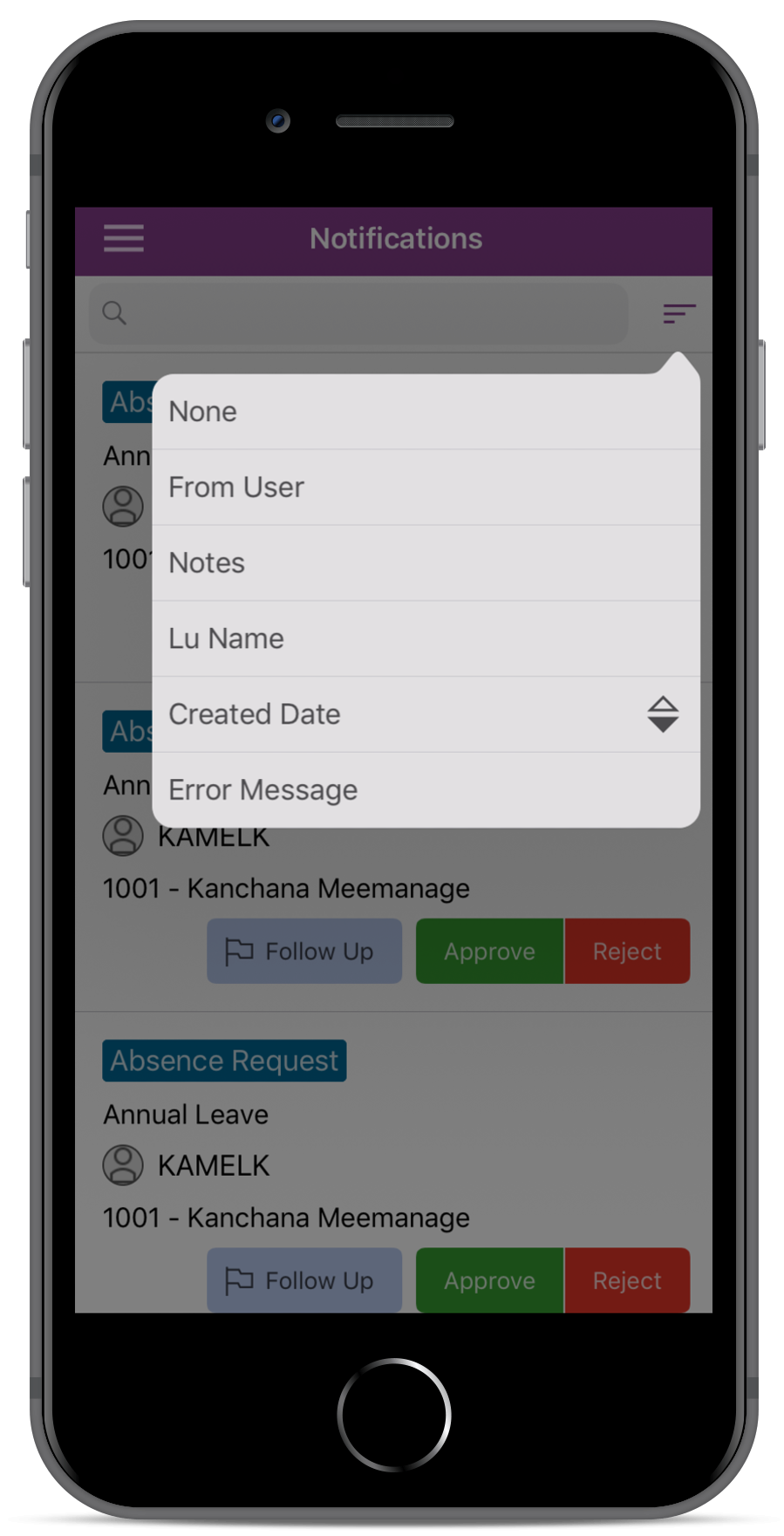
Unread and New Notifications will have the Notification Title in Bold. The notification can be marked as Unread, by going to the Detail view and selecting the "Mark as Unread" from the command menu.
In the Search field, you can search for any data in all the notifications. For example if you search for a Site named “Site 1” all notifications that contains this, will be displayed. The search is case insensitive meaning that “Site 1” will display the same result “site 1”. The search is not limited to a field with the name Site as in the example but to all fields with the value “site 1”
Users can take action on the Notification while still being on the list. Taking action on the list view would push the notification into "Pending" state, and to "Processed" upon successful completion. The action buttons would not be displayed thereafter. The notification will be hidden from the user when it has been processed.
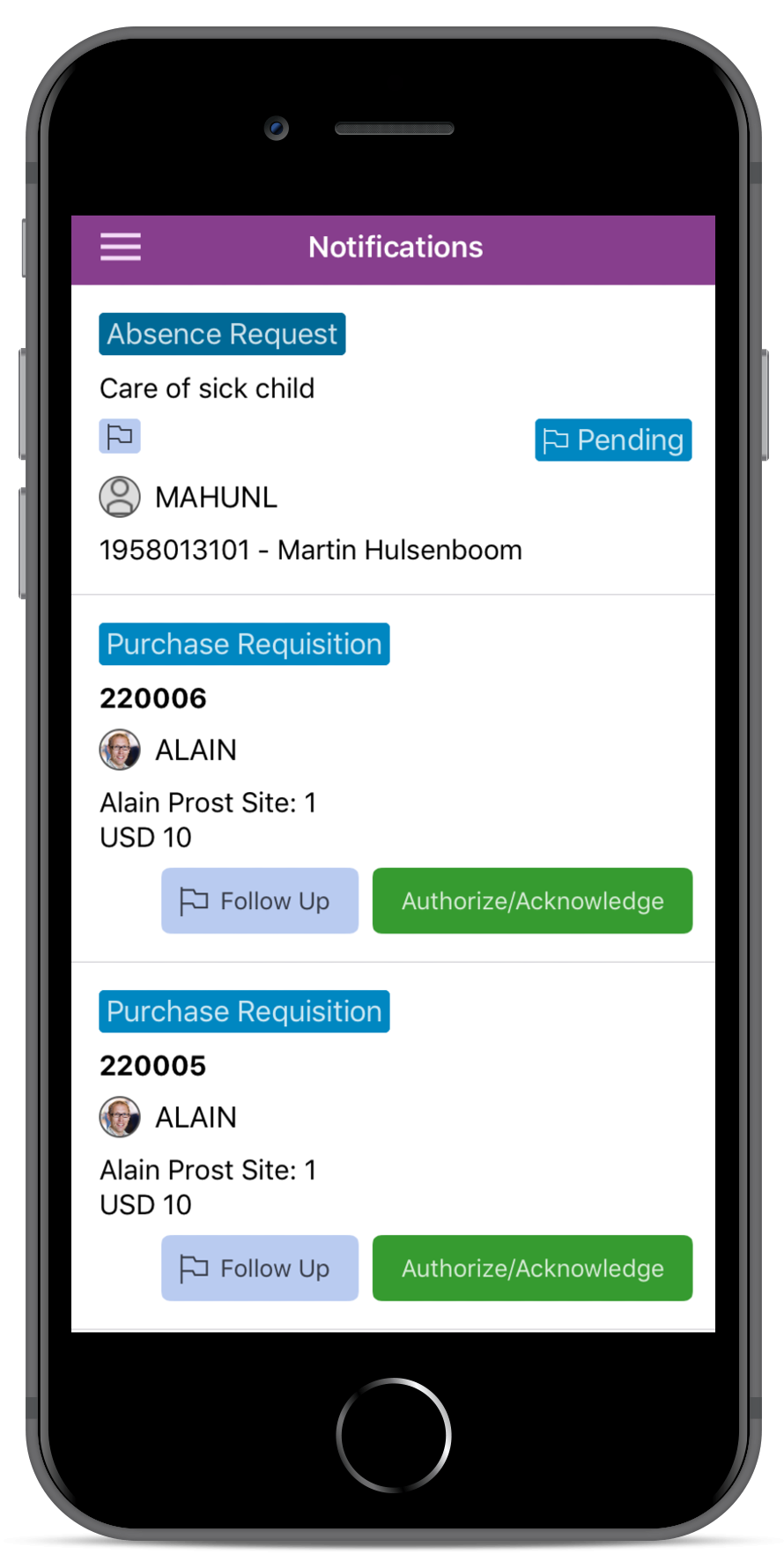
By tapping on the notifications, more details about the notification will be revealed.
Each notification type has its own layout, in general each notification has the following information areas:
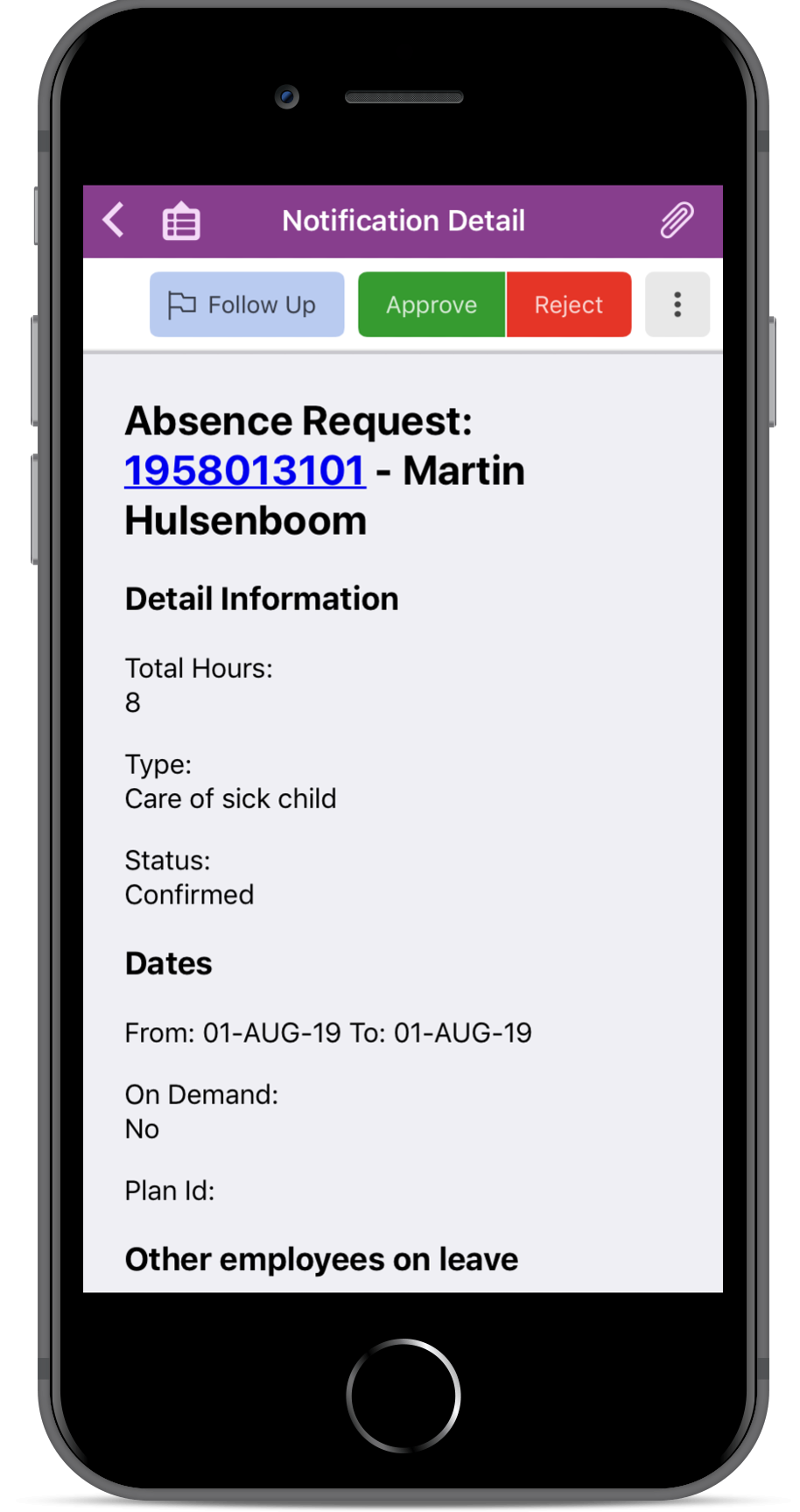
It is possible to view more details of a notification, by navigating the user to the corresponding Aurena page. The Aurena page link is available in the More button(...) on the Notification's Detail View.
Aurena Links can be configured to be not shown in the App. This can be done by updating the Application Parameter, ENABLE_AURENA_LINKS
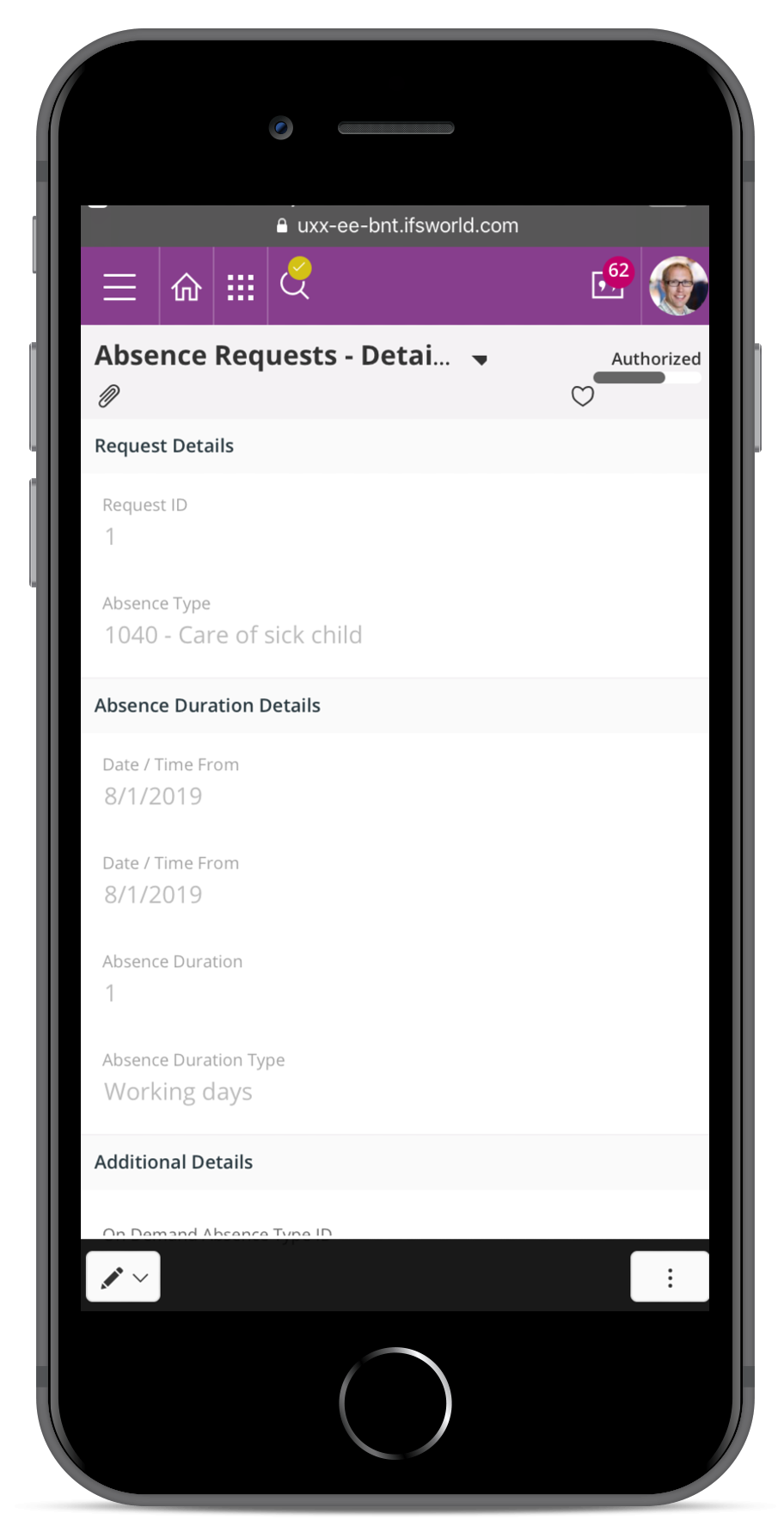
It is possible to email or phone other people about the notification by tapping on the name of the user in the Notification List view and then choose email or phone.
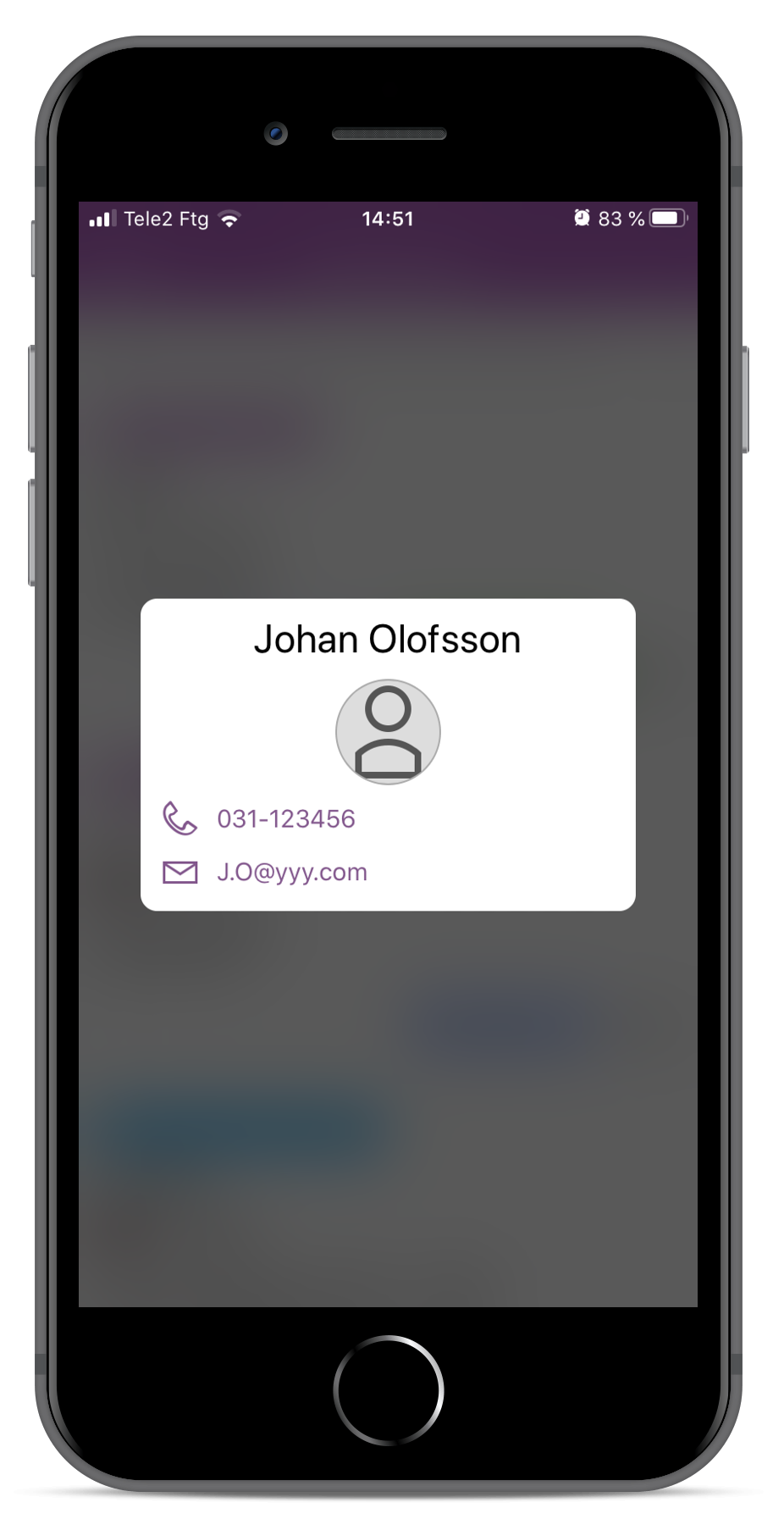
Media and Documents attached to the notification are available from the Attachment icon from the Detail view. A badge on the icon displays the number of attachments.
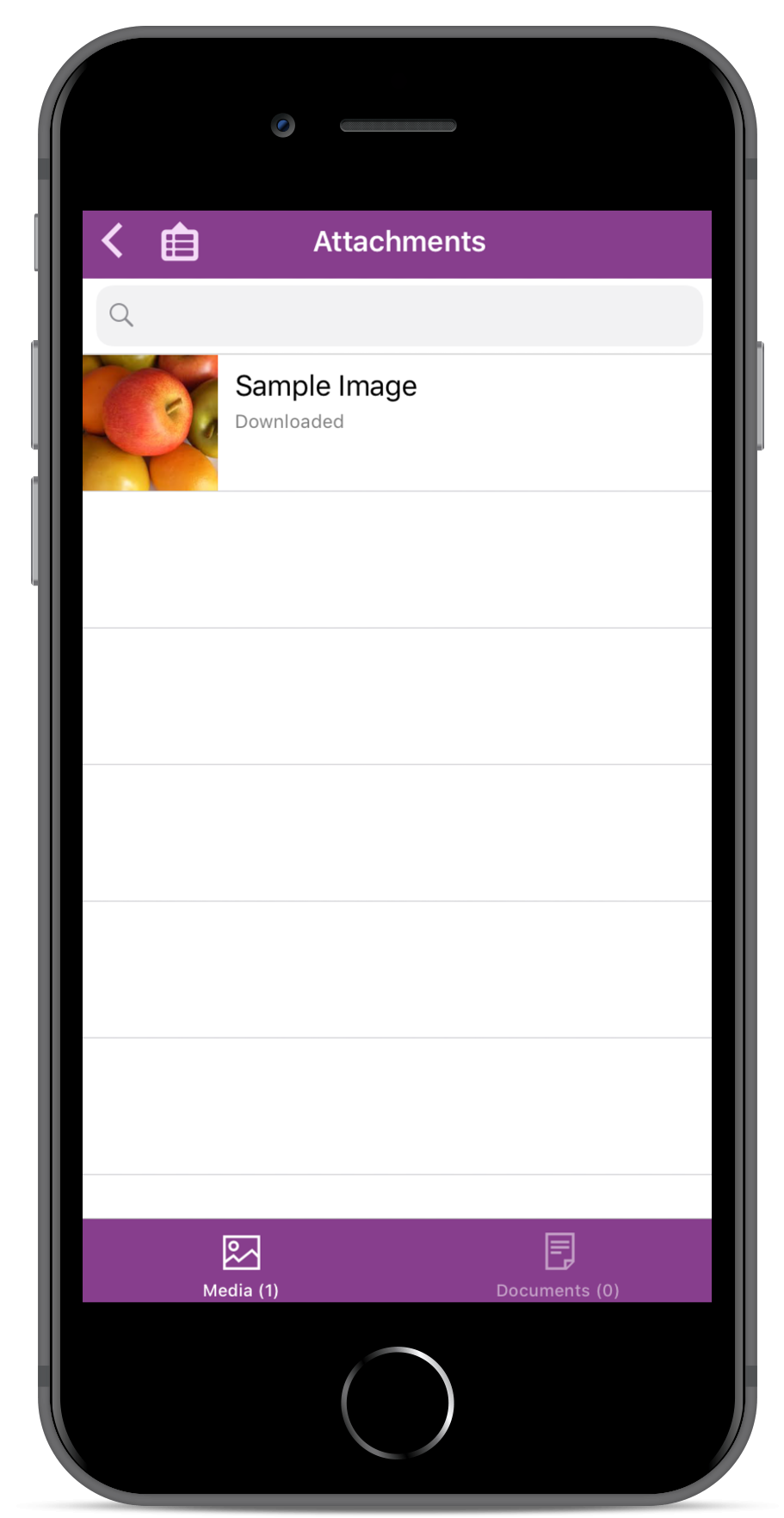
Notes can be added for certain notifications.The Notes link is available in the More button(...) on the Notification's Detail View. The notes will be synchronized down to the backend system.
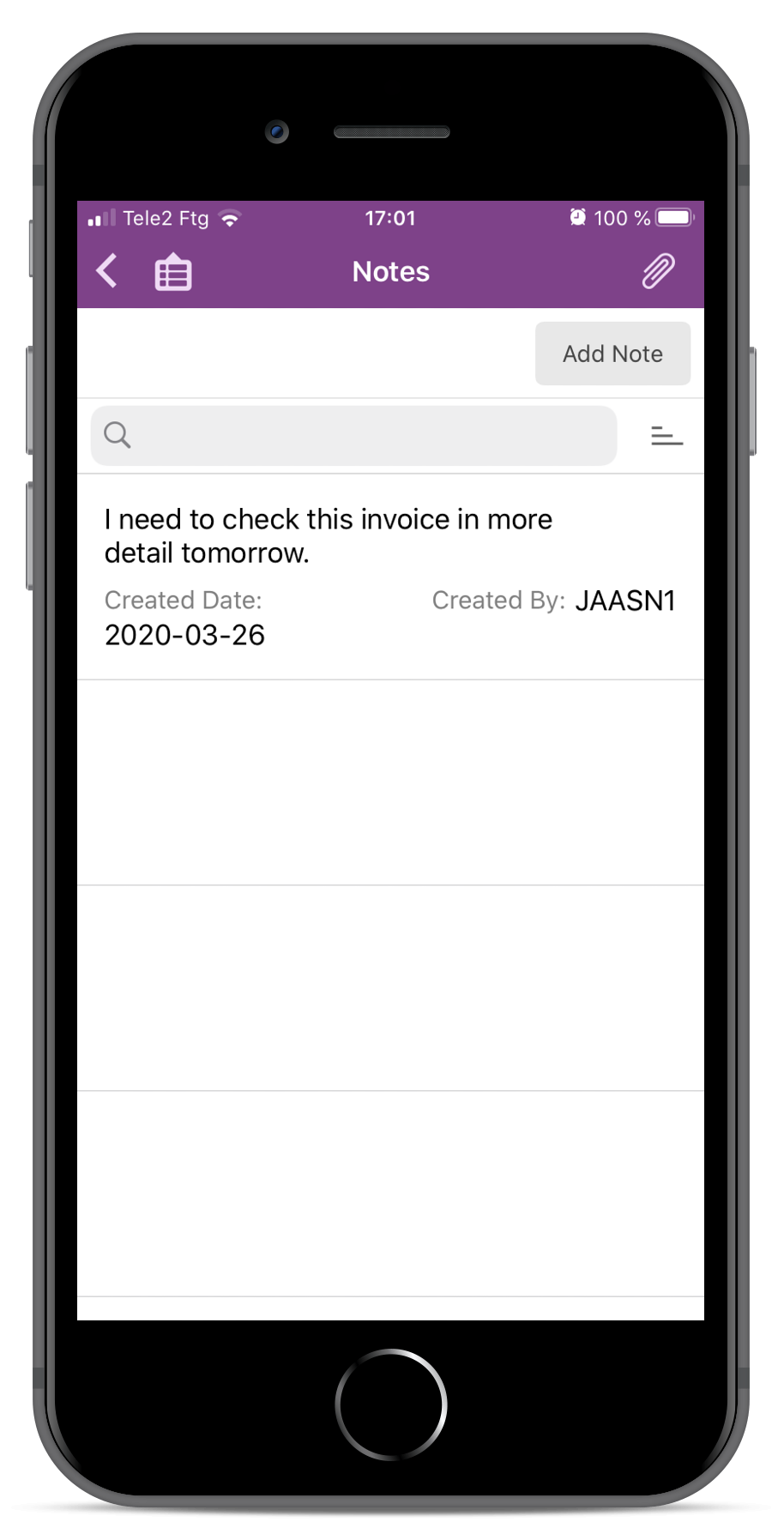
Tapping on the "Follow Up" button from the list or detail views, creates a reminder task in IFS Application to follow up on a notification at a later time. Once tapped, the user will be prompted that a task has been created with a blue flag.

The following Notifications can be configured to be displayed in IFS Aurena Notify Me
Approve or Reject Absence Requests
Notifies user of Absence Requests that are confirmed, and where the requester is the logged-in user’s direct subordinate at the same company. An absence request will show details such
ACTIONS: User can Approve and Reject Absence Requests
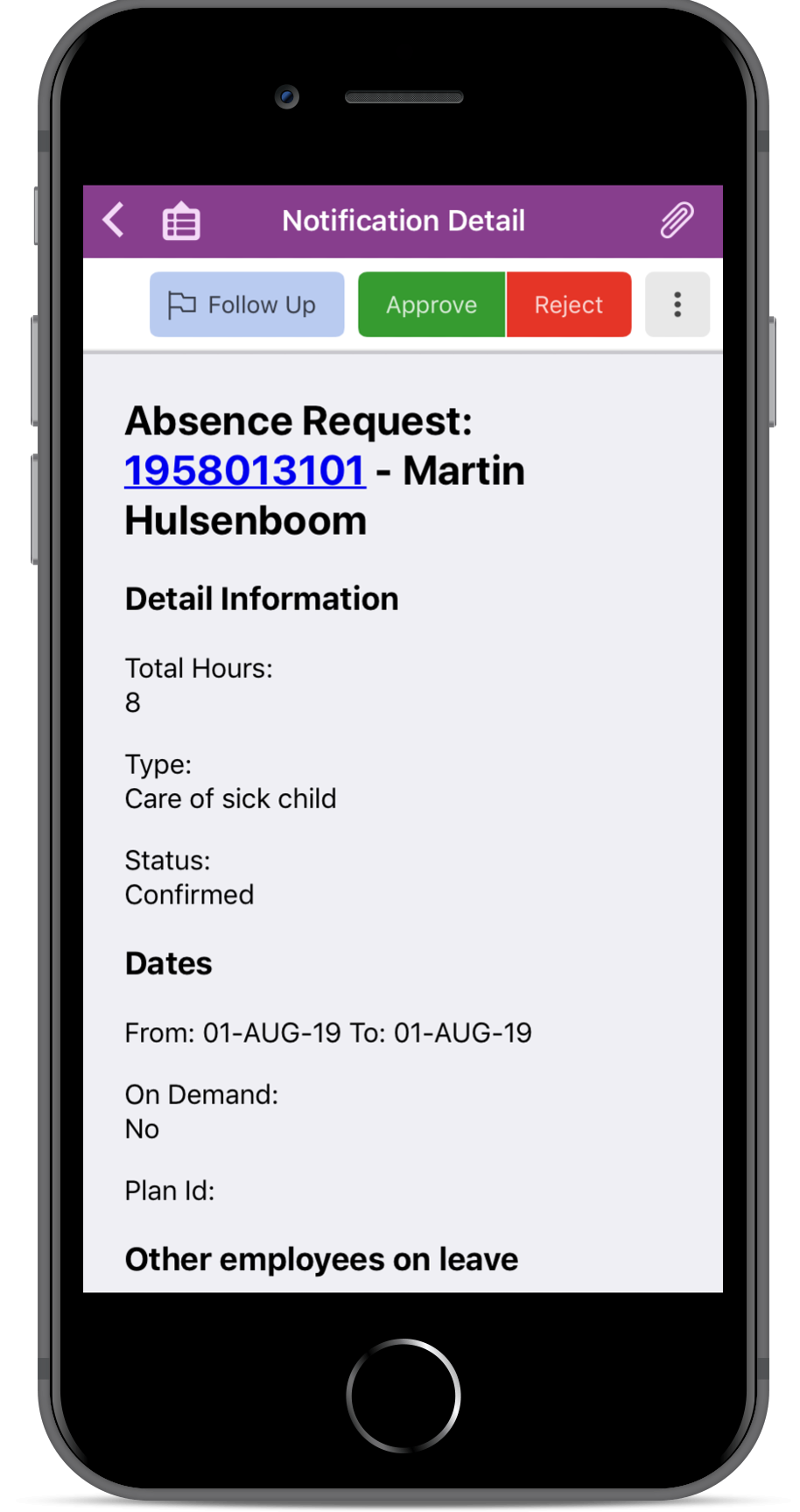
For the Absence Requests to be visible in Streams/IFS Aurena Notify Me the following Custom Events must be enabled:
To display Absence Requests in the App the following Permission Set Activities must be granted to the User:
To view additional fields in Absence Request the following can be configured in Solution Manager > Touch Apps > Configuration > NotifyMe > NotifyMe Parameters within IFS Aurena
Authorize expenses.
Notifies user of Expenses that need to be approved or authorized. An Expense Notification displays employee information and details about the Expenses, including the total Expense Amount for an Expense Type in the company's default currency
ACTIONS: User can either Approve or Authorize an Expense
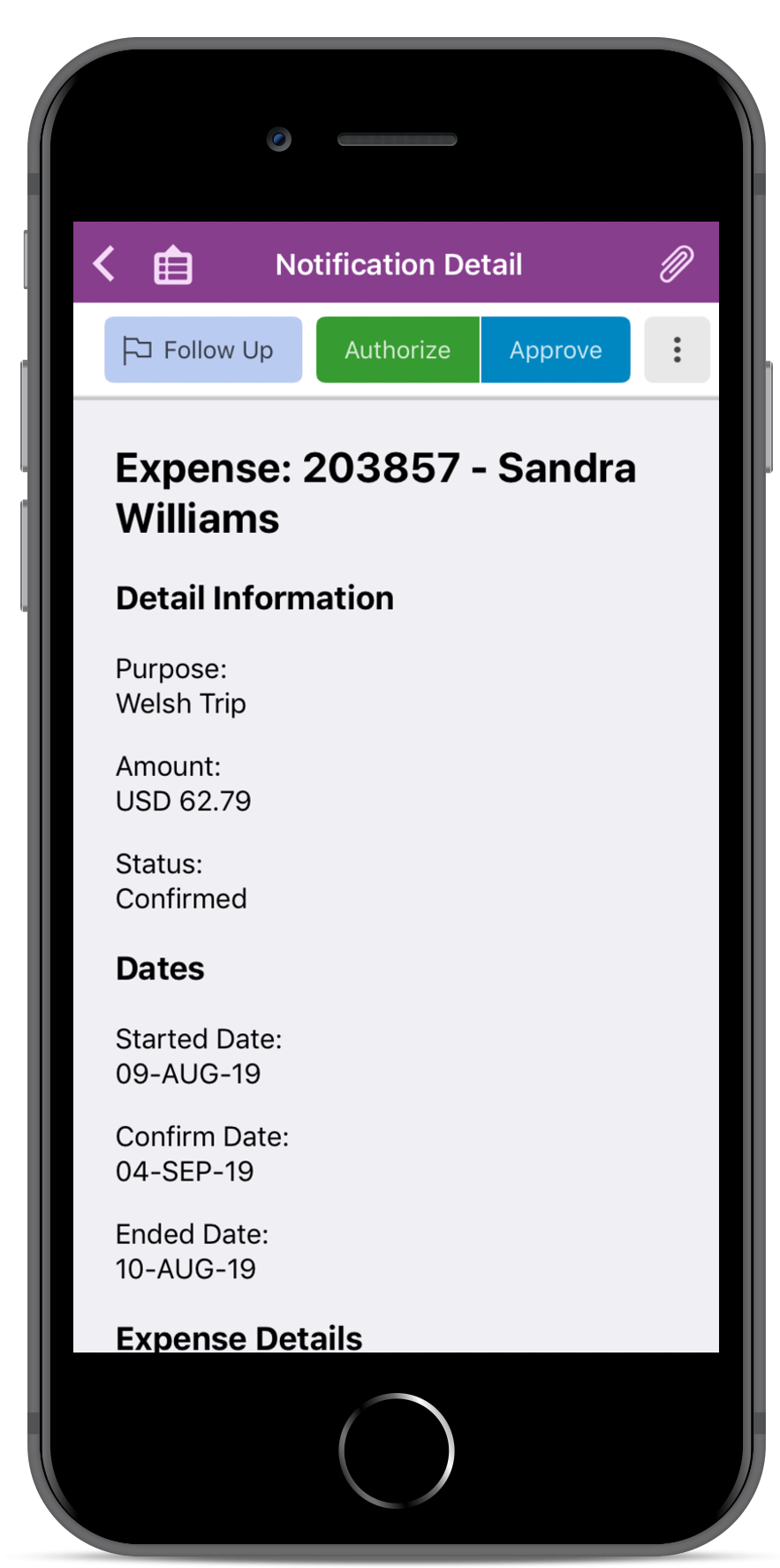
For the Expenses to be visible in Streams/IFS Aurena Notify Me the following Custom Events must be enabled:
To display Expenses in the App the following Permission Set Activities must be granted to the User:
Authorize or Reject Purchase Requisitions.
Notifies the user of Purchase Requisitions where the Purchase Requisition is either Released, Partially Authorized or Request Created states, and the user is the next authorizer. Purchase Requisition details will include display Part Line and No Part Line information.
ACTIONS: User can Authorize, Acknowledge or Reject a Purchase Requisition.
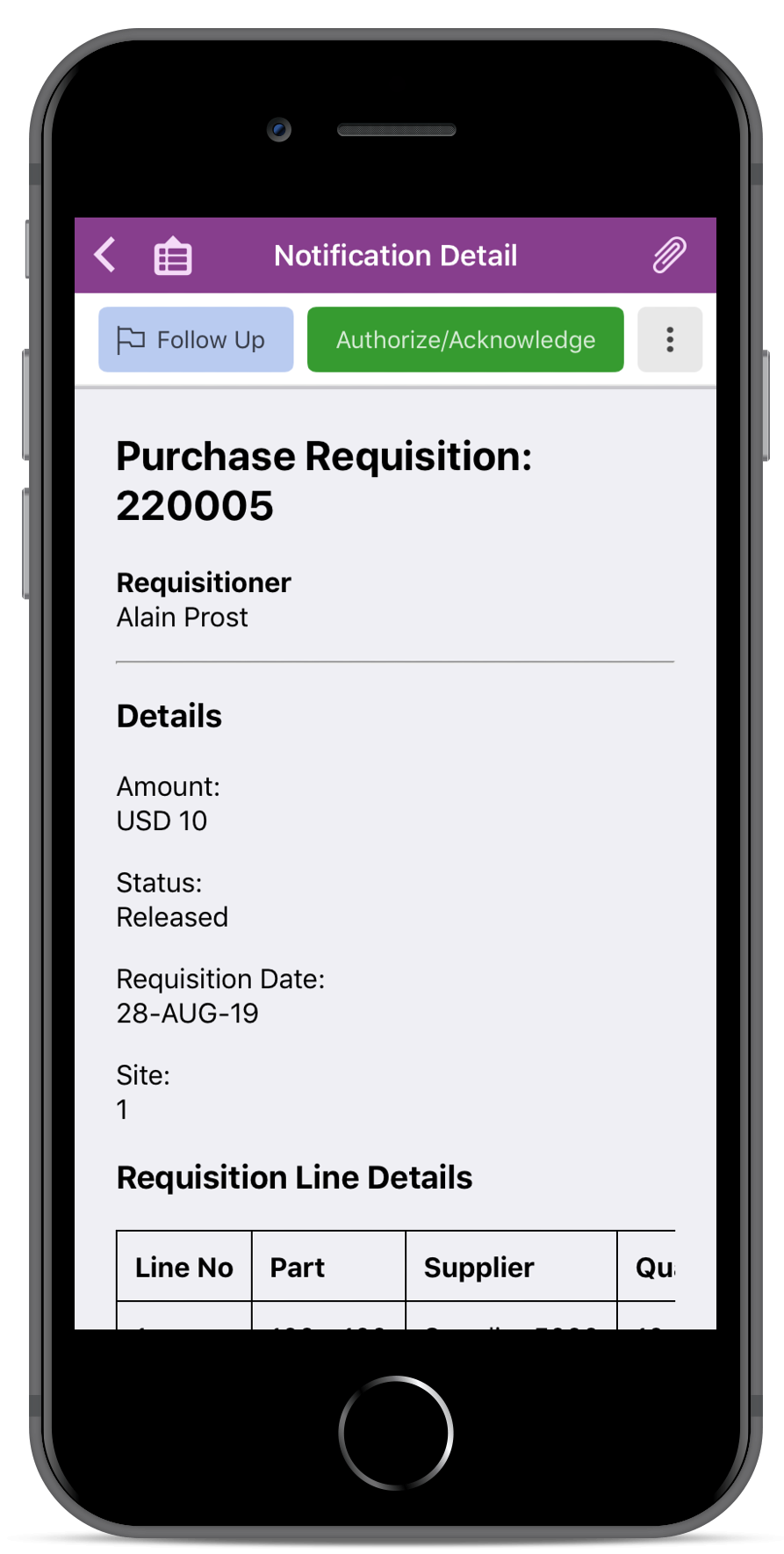
For the Purchase Requisitions to be visible in Streams/IFS Aurena Notify Me the following Custom Events must be enabled:
To display Purchase Requisitions in the App the following Permission Set Activities must be granted to the User:
Authorize or Reject Purchase Orders
Notifies the user of Purchase Orders where the Purchase Order is either Released, Partially Authorized or Request Created states, and the user is the next authorizer. Purchase Order details will include display Part Line and No Part Line information.
ACTIONS: User can Authorize/Acknowledge or Reject a Purchase Order.
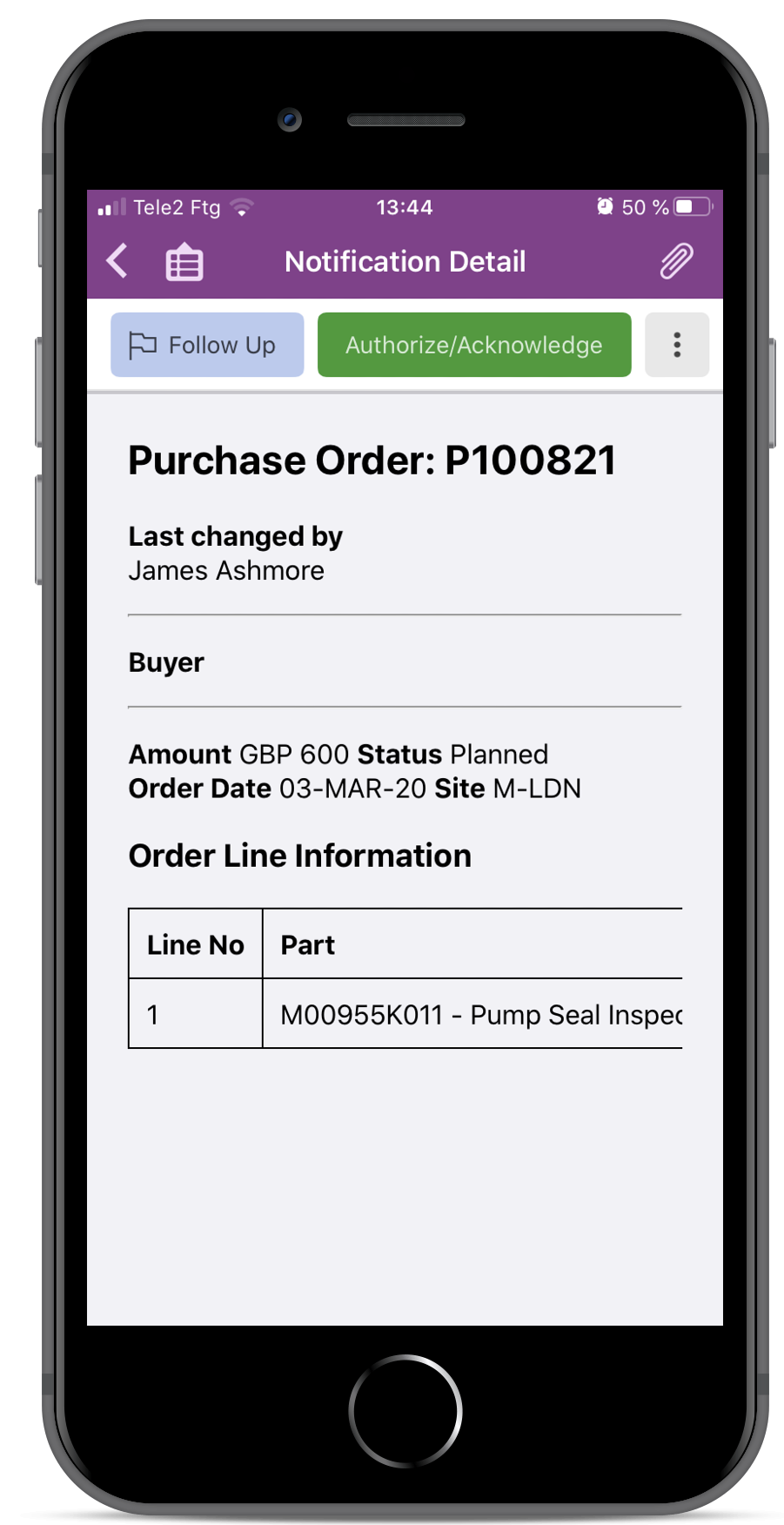
For the Purchase Orders to be visible in Streams/IFS Aurena Notify Me the following Custom Events must be enabled:
To display Purchase Orders in the App the following Permission Set Activities must be granted to the User:
Display your Streams notifications
Notifies users of notifications generated for Streams items from Background Jobs, Events, Reports, Object Subscriptions, Expiration Warnings and Tasks
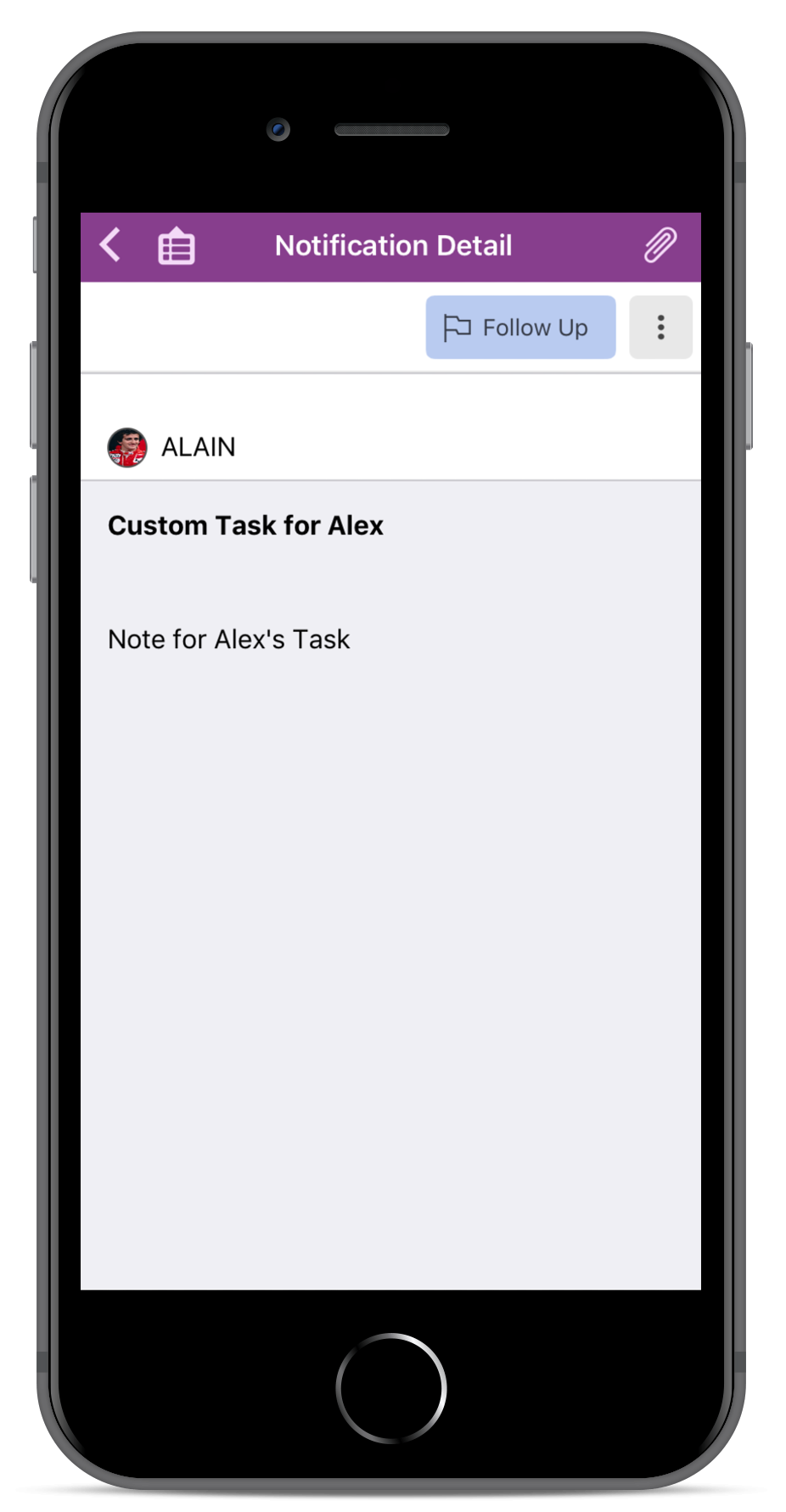
To display Streams in the App the following Permission Set Activities must be granted to the User:
Authorize or Acknowledge Supplier Invoices or Reject them using the action “Wrong Authorizer".
Notifies the user of Supplier Invoices that need to be authorized or acknowledged. The notification also displays details such as Previous Authorizer, Individual and Group Authorization Amounts as well as Supplier Contact details. References to Purchase Order Number and Work Order Number is available in the detal screen.
ACTIONS: User can Authorize or Acknowledge a Supplier Invoice.
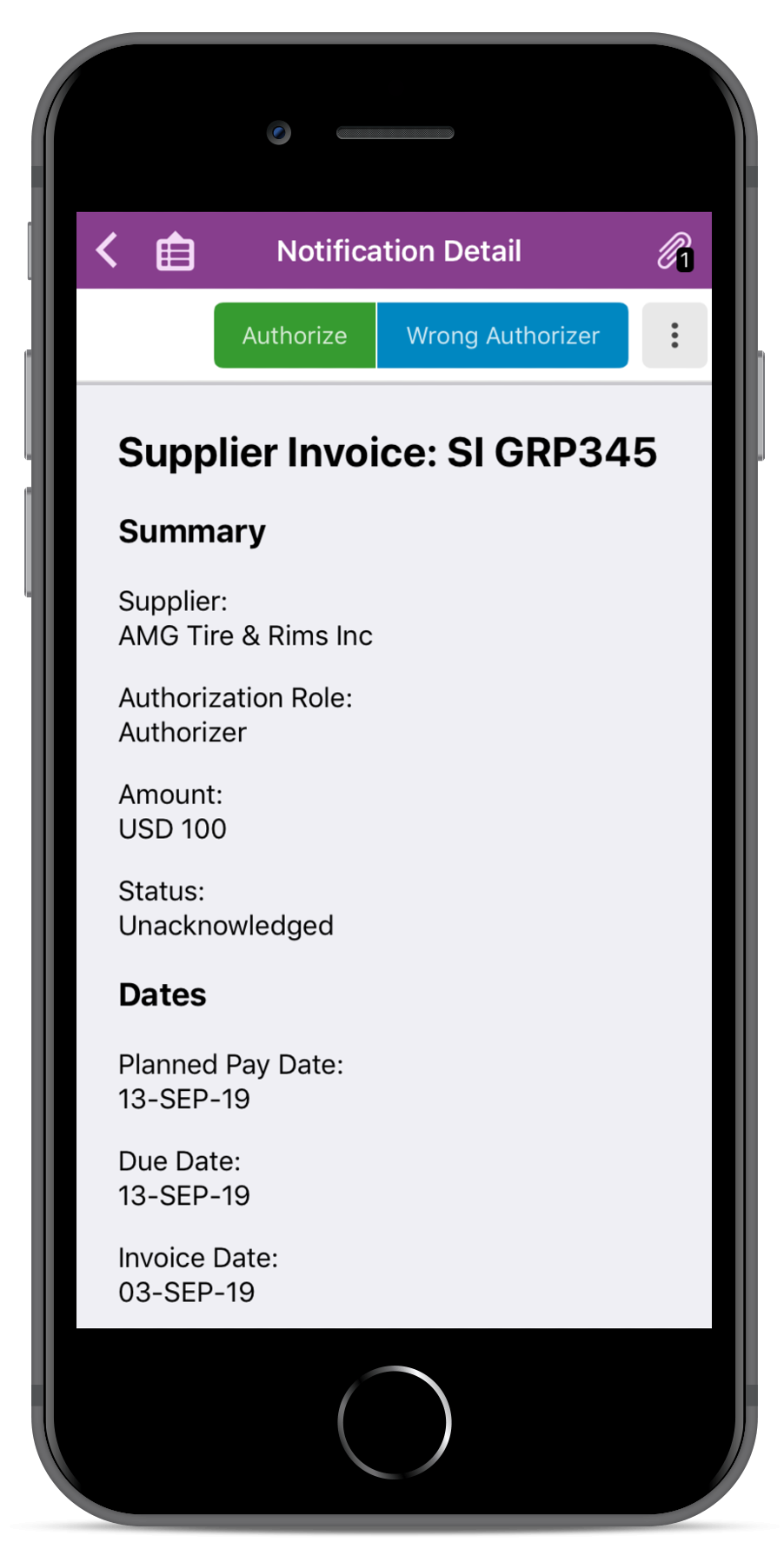
For the Supplier Invoices to be visible in Streams/IFS Aurena Notify Me the following Custom Events must be enabled:
To display Supplier Invoices in the App the following Permission Set Activities must be granted to the User:
In order to receive notifications via IFS Aurena Bot, Application Parameters NOTIFY_THROUGH_IFS_AURENA_BOT & SYSTEM_ID_FOR_AURENA_BOT must be configured
To send notifications to the IFS Aurena Bot, the Routing Rule "AurenaBot Notification" must be enabled
There exists a scheduled database task that removes notifications on the device after x number of days at a regular interval. The number of days and the interval can be changed. It will be run as a scheduled background job. See more how to change this in Background Processing.