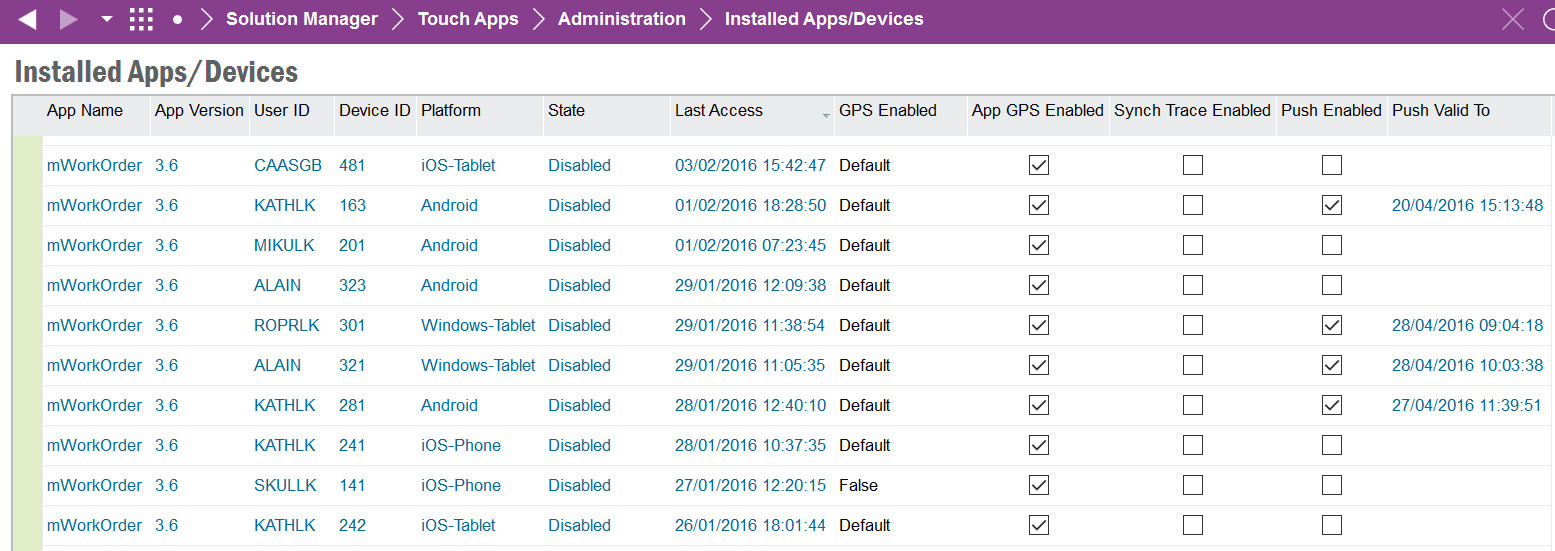
The Installed Apps/Devices screen displays all mobile applications that have been installed per user/device in IFS Applications.
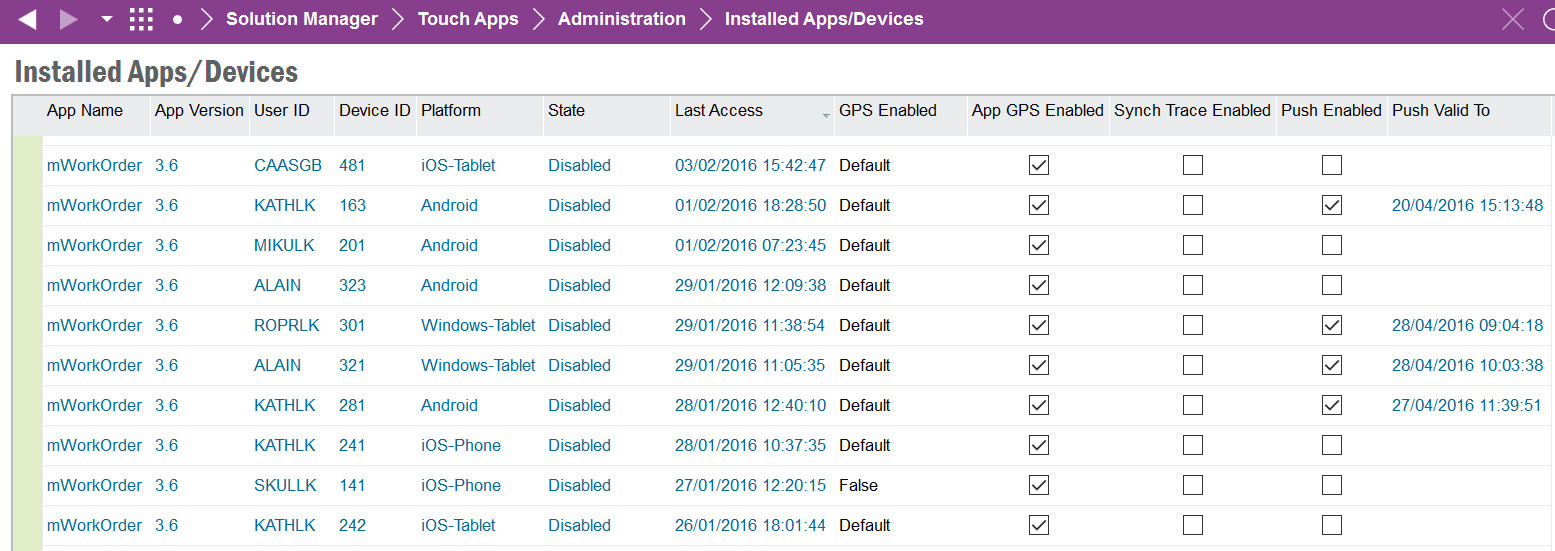
A Mobile User Installed Apps/Devices record is created the first time a mobile user connects with a new mobile application version or device.
The Client Version will be set for IFS Aurena Native Apps. For IFS Mobile Framework Apps, the Client Version will not be set, instead it will be visible in the Touch Apps Server Usage Logs.
The Edit App/Device Settings allows for the configuring of the client, server and admin settings.
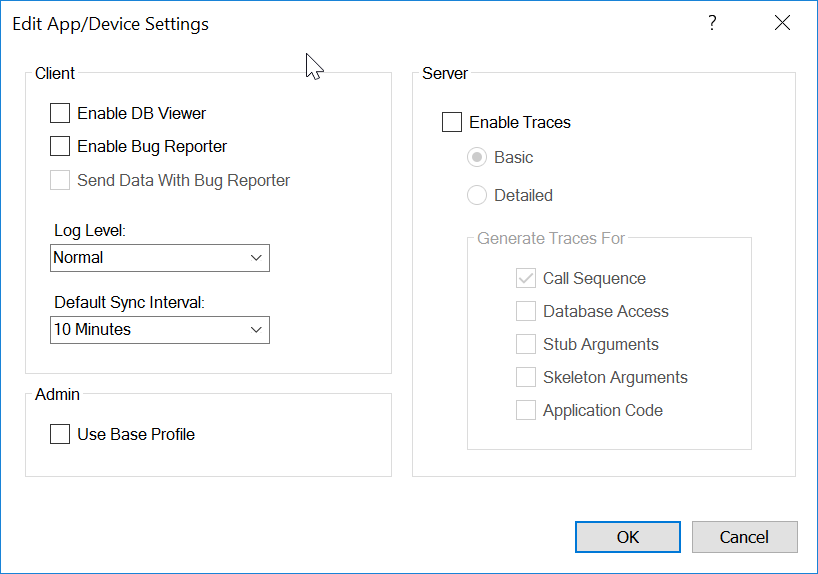
Controls if the DB Viewer is visible in the mobile application for the user/device. This allows the mobile user to view the data stored in the local database.
Controls if the Bug Reporter option is visible in the mobile application for the user/device. This allows the mobile user to save or send the client logs that are generated whilst running the app. If Send Data with Bug Reporter is enabled the local data stored in the database will also be sent with the bug reporter.
When troubleshooting the log level can be changed from Normal to Trace to generate more detailed log information in the client logs.
The Default Sync Interval can be changed per mobile application for the user/device. The initial sync interval is taken from the Application Parameters DEFAULT_SYNC_INTERVAL for the mobile application.
When troubleshooting a synchronization issue it is possible to enable debugging to capture synchronization traces.
The Trace Settings dialog screen allows the administrator to enable/disable tracing and also to set the trace level.
The Basic level will log incoming and outgoing requests from the User/Device/Application only.
The Detailed level allows for additional logging to be captured about call sequences, database access, stub and skeleton arguments and application code for the mobile user/device/application.
If Synchronization Traces are enabled for the User/Device/Application then the traces will be written to Synchronization Traces
Note: Stub and Skeleton Arguments are only printed for incoming transactions from the Mobile Application to IFS Applications.
It is possible to change the profile that is synchronized to the mobile application per user/device. The default behavior is to sync the combined personal and base profiles. However, to manage base profiles it is possible to specify that the user/device should only sync the base profile. When this is enabled then all changes that are done in the UI designer for the mobile application are stored directly in the users base profile. This makes it easier to manage mobile user base profiles within having to manually change the base profile directly.
This will remove the selected record(s) and related Synchronized Entity data. The remaining data will be removed via the Clean Up Touch App Entity Sync Data schedule task.
Displays the IFS Grouped Push User for the Mobile Application.
A Grouped Push User will be created for each IFS Aurena Native App that is deployed into the environment that has at least one entity defined in Synchronization Rules with Grouped Push as the Delivery Method. For these entities the Grouped Push User must have access to all business roles that are used to filter the data to the mobile users. These business roles could be access to all Companies and/or Sites that will be used by the mobile users running the IFS Aurena Native App.
This will create a new "dummy" device for the select User, App and App Version and perform an initialization. On selecting the Test Initialization option a prompt will be shown to navigate to the Background Job that will process the initialization request.
Once this request is completed the results will be shown in the Logs, Synchronized Entities and Synchronization Traces (if enabled).
Note: The "dummy" device will not be included in the batch sync process. This is for testing the performance of the initialization request for a single user.
The text entered into the Send Notification dialog will be sent to the selected Installed Users/Application Versions.
By default a User/Device/Application Version will inherit the application default settings for GPS Enabled. If the mobile application supports GPS capturing it is possible to change the GPS Enabled value from Default to True or False.