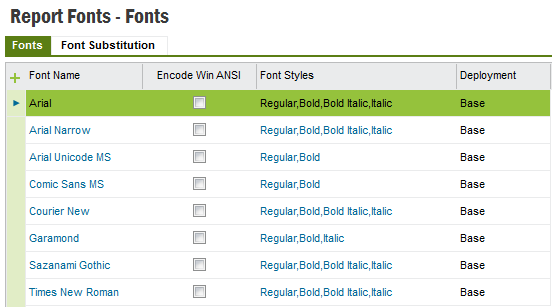
This feature allows you to substitute fonts defined in design time with different fonts at the the time of printing or previewing the report.
If the font being used as a substitute is not included in the standard installation of Report Designer Layout Tool (see below, for a list of standard fonts) then you must add this new font in to the runtime. Use Solution Manager > Reporting Operational Reporting > Report Fonts > Fonts tab to add new fonts to the runtime.
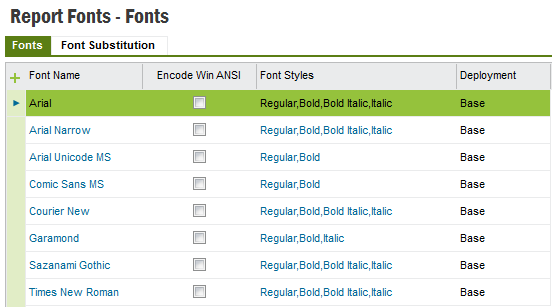
You have several options to add a font. The easiest is to drag and drop the font. The other way is by selecting the new button. Here, you can select an already installed font in the application server or browse to a folder that contains font files. When you select a font all the font styles for that font will be automatically installed. If you drag and drop a font family, all fonts and font styles for each font will be installed. Also, if a particular font style is not available then the framework will default to a most suitable available font style. e.g. If Bold is not available but if Bold Italic is available, then the framework will select the Bold Italic font to show Bold fonts.
Use Solution Manager > Reporting Operational Reporting > Report Fonts > Font Substitution tab to map fonts in runtime.
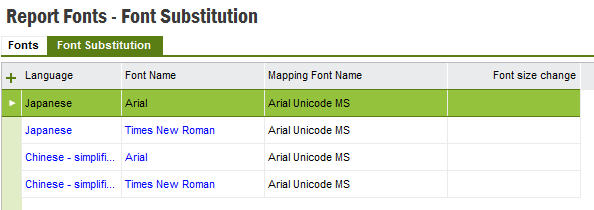
The idea behind substituting fonts is that, you can preview/print a report using a different font than what is defined in the layout at design time. That is, you can specify a font that matches the language in which the report is run.
Mapping Font Name: This is the substitute font to be used at runtime. Select the replace font name from the combobox drop down list.
Following is a list of fonts that comes with the standard installation of the Report Designer framework.
| Font |
|---|
| Arial |
| Arial Narrow |
| Arial Unicode MS (if you have purchased UCFONT component) |
| Comic Sans MS |
| Courier New |
| Garamond |
| Sazanami Gothic (free Japanese font containing over 13,000 characters) |
| Times New Roman |