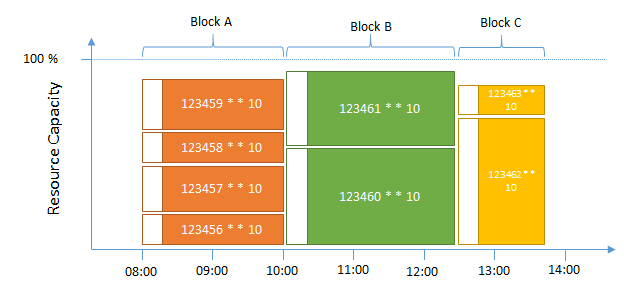
Operation block is a tool to support the planning, scheduling and reporting of operations suitable to execute together on a work center, typically sharing a common characteristic value.
If the work center is a capacity-constrained (bottleneck) resource, operation block scheduling can be used to achieve a carefully managed schedule that maximizes the throughput without exceeding the capacity of the work center. Prior operations are backward-scheduled, while downstream operations are forward-scheduled. This is known as constraint-oriented finite loading.
When using the manufacturing visualizer it is possible to search for operations related to a specific work center and choose to group by a characteristic that controls the planning for this work center. (Only discrete characteristics entered in the Work Center/Characteristics tab will be available to group on). Select the segments representing operations suitable to include in a block and use right-click option to connect them.
Start by creating a new operation block from the Operation Block window for the relevant work center. If applicable, the work center resource on which the preferred block to be executed can be specified. Use the Operation Block/Available Operations tab to find operations suitable to include in the block. Characteristics entered in the Work Center/Characteristics tab will appear as dynamical columns here to make it easier to determine which operations to include in the block. Characteristic values are primarily fetched from the configuration of the shop order and secondarily from the characteristics connected to the inventory part. Note that it is not possible to hide any of these columns, and if conditional formatting is used on a column, it will apply for all characteristic codes the column may represent (which can be different for different work centers).
For work centers where the resource is filled with multiple operations executed simultaneously such as ovens, the resource share can be used to determine how many operations that can be planned into the block. A block resource share reaching 1 would indicate the resource is full and no more operations should be connected to it. For work centers where operations are executed in sequence, the resource share is normally not relevant.
Operations in the operation block can be (re)scheduled to align their start and
finish date/times with the desired operation block start date/time. To trigger
the operation block scheduling, use the right-click option Schedule Operation
Block from the operation block window, or select the Schedule Operation Block
check box in the Connect Operation(s) to Operation Block dialog box.
For a work center resource executing multiple operations simultaneously, select
to schedule the operations in parallel, then either manually enter the start
date/time, or select the block that should precede this one which will set the
start date/time same as the finish date/time of the preceding block. Once
executed, all operations in the block will be forward scheduled from the given
start date/time.
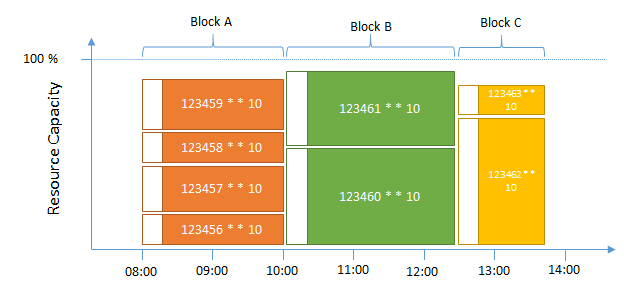
For a work center resource executing operations one by one, select to schedule operations in sequence. The start date/time is either entered manually, or by selecting the preceding operation block. Once executed, the operations in the block will be scheduled one by one after each other (sequential). The order of the operation sequence within the block is based on the original operation start date/time. By selecting Schedule with new Setup Time between Operations all block operations except the first one will be scheduled with the new setup time provided in the dialog box.
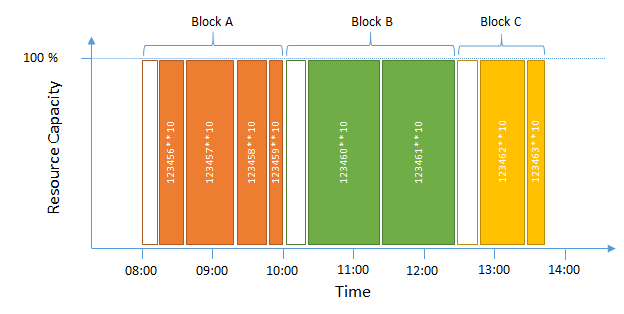
An operation block can be printed using the operation block report. This report includes both detailed information about each operation connected to the operation block as well as summarized information about the total material and tool requirements. The Operation Block ID is printed as a barcode that can be scanned to populate the operations in the Shop Floor Workbench window.
Operation Blocks are loaded on to CBS and APB and are shown as a collection object in CBS APB tree navigator. It is possible to visualize operation block operations separately within CBS and APB clients.
CBS or APB does not consider operation block parameters when scheduling operation block. When scheduling an operation block within APB or CBS, the generic finite scheduling rules will apply i.e operations are scheduled as per their constraints, EPST and needs dates while adhering to other constraints. The scheduling logic will not use preferred resource or will not specially try to keep operation together due to the reason that they belong to the same block.
Operation blocks can simplify the shop floor reporting. By scanning the Operation Block ID barcode available in the Work Instruction - Barcode Version and Operation Block reports in the Barcode ID field, the operations connected to the block will be automatically populated and highlighted. All operations connected to the block can then be started simultaneously using the Start Setup/Start Production. Depending on the Concurrent Operation setting in the Work Center window, either the time share, or the resource share/crew size will be split between the simultaneously started operations.