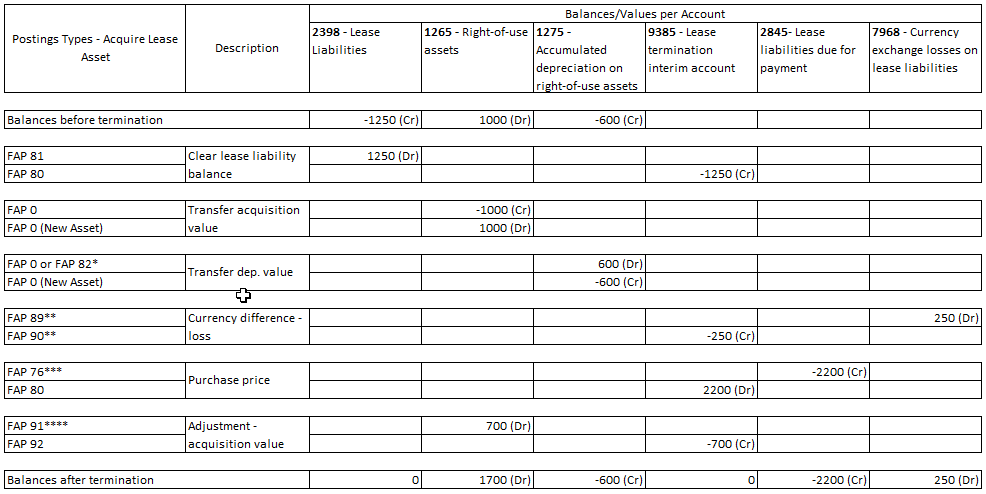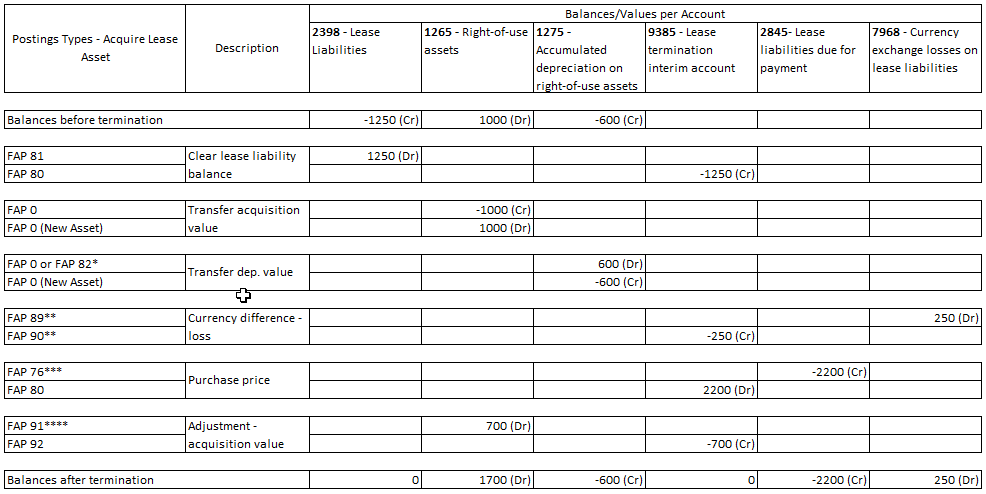Acquire Lease Asset
Explanation
This activity is used to terminate the lease contract by using the right
mouse button option Acquire Lease Asset on the header or the
General tab of the Lease Accounting
Contract
window.
Prerequisites
In order to terminate a lease contract, the following must have been
completed:
- A fixed asset object of type Right-of-use must have
been connected to the lease contract.
- Status of the lease contrat should
be in the status Active.
- Lease Accounting Periodical Proposals must have been created and posted for the
required accounting period(s) until the Termination Date.
- Lease Accounting Payable Proposals must have been
created and posted for the installment(s) due until the Termination
Date.
- If the Leasing Type of the contract is Finance,
depreciation proposals must have been created and posted for the required
accounting period(s) until the Termination Date.
- The Posting Types FAP 81, FAP 82, FAP 83, FAP
84, FAP 85, FAP 86, FAP 87, FAP 88, FAP 89, FAP 90, FAP 91 and FAP 92 must
have been defined in Posting Control window.
- A voucher type with Function Group A must have been
defined in Voucher Type window.
If the
Leasing Type of the contract is
Operating and the contract currency is different to the accounting or parallel
currency, the automatic termination postings cannot be created. For such
contracts, the termination should be handled manually.
System Effects
As a result of this activity:
- Amounts are suggested for the Balances-Lease Liability,
Balances-Right of Use Asset, Acquisition
Information and Posting Information group boxes
based on the given Termination Date.
The calculations
and values in each group box are explained below.
Balances-Lease Liability
The lease
liability balance in contract, accounting and parallel currency of the lease
contract by the termination date are shown in this group box. The values are
not editable.
Balances-Right of Use Asset
Acquisition: The balances of
the right of use asset in accounting and parallel currency by the
termination date are shown in the Acquisition sub group box. The values are
not editable.
Depreciation/Amortization: The accumulated
depreciation/amortization balances of the right of use asset in accounting
and parallel currency by the termination date are shown in
Depreciation/Amortization sub group box.
If the Leasing Type of the
lease contract is Finance, these fields show the accumulated depreciation
balances in accounting and parallel currency based on the book specified in
the Book ID field. If the Leasing Type of the lease contract is Operating,
these fields show the balances of the Periodical ROU Asset- Amortization in
accounting/parallel currency posted through the Lease Periodical Accounting
Proposal(s) for the respective lease contract. The values are not editable.
Net Book Value (NBV): The net book values of the right of use asset in
accounting and parallel currency are shown in Net Book Value sub group box.
These values are the respective acquisition values in accounting/parallel
currency minus respective accumulated depreciation/amortization balances in
accounting/parallel currency. The values are not editable.
Acquisition
Information
The information relating to the asset that will be considered
as a normal fixed asset thereafter can be entered in the fields of this
group box.
Further, the Purchase Price to be paid for acquiring the
lease asset can also be defined. This should be defined only when the
purchase price is not included in the terms and conditions as a One-Time
Payment in calculating the present value of minimum lease payments.
Posting Information
Currency Differences – Gain/(Loss): The total
realized currency gains or losses pertaining to the lease liability in
accounting and parallel currency by the termination date are shown in this
field. This happens in foreign currency contracts where the Recognition
Postings are created at one rate and the Lease Accounting Proposals are
created at different rates. In such instances, when calculating the currency
gains/losses, the lease liability is re-calculated at the
accounting/parallel currency rates prevailed when creating the Recognition
Postings. Then the difference between the actual lease liability balance
(shown in the Balances-Lease Liability group box) and such re-calculated
lease liability balance is considered as a Currency Difference- Gain/(Loss)
in the Acquire Lease Asset window.
Acquisition – Adjustment
Value: The value that is required to be adjusted for the acquisition value
of the new asset in accounting/parallel currency. This is applicable only when using
the right mouse button option Acquire Lease Asset.
The value is
calculated as the difference between the purchase price in
accounting/parallel currency and the lease liability in accounting/parallel
currency adjusted for the respective currency differences.
Example:
The
values (hypothetical) given in the following example are in accounting currency only
and the same is applied for parallel currency.
Lease Liability:
CU 1250
(A)
Right of Use Asset - Acquisition: CU 1000 (B)
Right of Use Asset -
Depreciation/Amortization: CU 600 (C)
Right of Use Asset - NBV:
D = B - C
= (1000-600)
= CU 400 (D)
Currency Differences – Gain (Loss):
CU –250
(E)
Purchase Price (in Accounting Currency): CU 2200 (F)
Acquisition –
Adjustment Value: G = F - (A - (E))
= 2200 - (1250 - (-250))
=
2200 - 1500
= CU 700
The
CU 700 will be adjusted to the
acquisition value of the new asset through a new posting type FAP 91 with a
counter posting to a new posting type FAP 92.
Note: If the calculated
Adjustment - Acquisition Value is a negative value, the maximum value that
can be adjusted is limited to the Net Book Value (NBV) to be transferred
from the right of use asset to the new asset. So, in the above example, if
the Adjustment - Acquisition Value is calculated as CU -700, the maximum
value that can be adjusted to the new asset is limited to CU -400. That is,
up to the NBV of the asset. So, the Adjustment - Acquisition Value is
suggested as CU-400 and the remaining CU -300 is considered as a
Termination
Gain.
Termination Gain/(Loss): In this instance, a value is shown in this
group box only if there is an excess negative Adjustment - Acquisition Value
(as explained in the above example) in accounting currency over the Net Book
Value of the right of use asset in accounting currency. Such gain is posted
using the posting types FAP 83 and FAP 84 (Counter Posting) as similar to
when terminating a lease contract.
- Voucher(s) is/are created and transferred to the hold table in
IFS/Accounting Rules.
When acquiring a lease asset, the NBV of the
existing right of use asset should be transferred to the acquired asset.
Also, the difference between the purchase price in accounting/parallel
currency and the lease liability in accounting/parallel currency adjusted
for the respective currency differences is considered as an adjustment to
the acquisition value of the acquired asset. A summary of the postings in
Acquire Lease Asset is explained below using the values in the example
explained above.
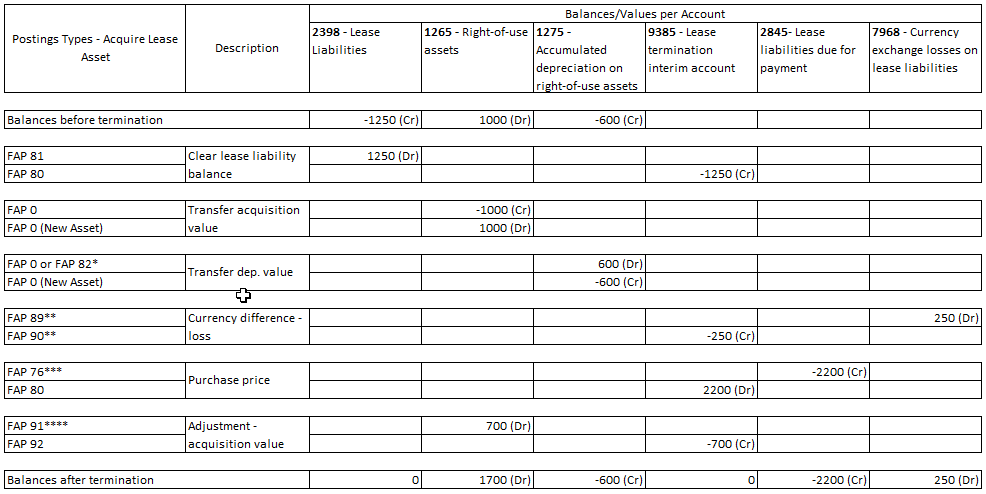
* FAP 82 posting type is created instead of FAP 0 posting type, if the
Leasing Type is Operating in Lease Accounting Contract/General
tab.
In such instances, the acquisition value of the new asset is adjusted by the
respective amortization amount when transferring the values to the new asset.
** If there is a gain from currency differences, FAP 87 and FAP 88 will be
created.
*** The purchase price to be paid to acquire the asset is
transferred to the same posting type (FAP 76) that is used to account for the
installments due when running the Lease Payable Accounting Proposals.
****The
adjustment – acquisition value is posted according to the posting control set
up.
This could be mapped to a new acquisition account, if required. But,
the
transferred acquisition value from the old asset is always posted to the
account/code parts that have been used for the right-of-use asset. Therefore, it
is recommended to use right mouse button option Move Object on
Termination/Acquisition Details window or on
Object window to transfer the balances to appropriate
accounts/code parts (including the Object Group) before starting the
depreciation on the acquired asset.
- The status of the lease contract is set to Closed and
the status of the connected FA object status is set to Replaced.
Further, the object status of the new object is set to Active.
Window
Lease
Accounting Contract
Lease Accounting Contracts
Related Window Descriptions
Lease Accounting Contract
Lease Accounting
Contracts
Termination/Acquisition Details
Procedure
Use the following procedure to acquire lease asset:
- Open the Lease Accounting Contract window and search
for the lease contract of which you want to acquire the lease asset.
- Select right mouse button option Acquire Lease Asset on
the header or the General tab of the Lease Accounting Contract
window to open the Acquire Lease Asset window.
- Modify the termination date suggested by default if necessary.
- Use the List of Values and enter a termination reason of the lease
contract. Termination reasons should be defined of the type Disposal Reasons
in the Transaction Reasons window in order to use in this field.
- Modify the posting information entered by default in the Voucher
Information group box if necessary.
- If the Leasing Type is Finance in Lease Accounting Contract/General
tab, modify the default Book ID in the
Balances – Right of use Asset group box if necessary. The
postings relating to the termination/acquisition of lease asset will be
displayed/created based on the book ID selected in this field only.
- Enter/modify the acquisition information such as New Object ID and
Description, Object Type, Valid From/To dates in Acquisition
Information group box.
Note: All the other object information
such as the object group and the values entered in the Books tab are copied
from the old object to the new object. If required to change the object
group and the values of the new object, right mouse button option Move
Object on Termination/Acquisition Details window or on
Object window should be used.
- Select the Define Purchase Price check box and
enter purchase price in Contract Currency if there is a price to be paid to
acquire the lease asset. This should be defined only when the purchase price
is not included in the terms and conditions as a One-Time Payment in
calculating the present value of minimum lease payments.
- Make sure that
the values suggested in the Posting Information group box is correct.
- Save the information to create the automatic postings.
- Alternatively, you can also acquire a lease asset from the Lease Accounting
Contracts window.