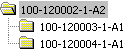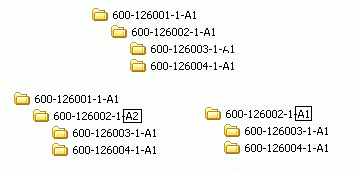
The structure document feature enables you to automatically create an entire document structure consisting of a top level document and one or more sublevel documents. The entire document structure can be checked out as a group, and operations can be performed on the group's documents.
A document is defined as a structure document at the time its title is first created. This structure document will then become the top document in the document structure. Subdocuments are added to the top document, and to other subdocuments, to create a multilevel document structure. Features within IFS Document Management make it easy to add subdocuments, manage the structure, and add new document revisions to the structure.
A document structure is a set of related documents in a multilevel hierarchy. The top level document may be a complex drawing, such as a motor. Subdocuments would then be drawings showing the different parts of the motor. Often document structures are made for complex mechanical drawings, such as those created in a 3D modeling programs. See About Document Structures for more information.
The structure document feature is beneficial in the following ways:
When creating a new document title, the document structure attribute is often selected on the document title. Once a document title is a structure document, all of its document revisions automatically become structure documents.
A document is first defined as a structure document by selecting the Structure check box, at the time its document title is created. Document titles can be created in one of several windows or pages. If the document is not made a structure document at the time it is first defined, it can be set as a structure document at a later time. A document title cannot be defined as a structure document if it has more than one sheet.
See Structure Documents and Sheets and Approved and Released Document Structures for instances when a structure document is not defined.
Once a document is defined as a structure document, it will be checked-in from the Document Revision window/page by selecting Check In Document. The Check In Structure Document dialog box opens and you can add a file to the document. Once the file is added, subdocuments may be added to the structure in one of two ways.
A check-in report displays the results.
A subdocument automatically becomes a structure document when it is checked-in under a main structure document. The subdocument's Structure field check box (on the subdocument's document title) is selected once the document is checked in.
To enable parent and child file names to be saved properly and their relative paths to be maintained, rules for saving files will be followed. These rules are shown in the bulleted list below. Examples of these rules are found in the table.
Row |
Parent File |
Child File |
Saved File Name |
Relative Path |
| 1 | C:\mydocs\parent.dwg | C:\mydocs\sub\child1.dwg | child1.dwg | sub |
| 2 | C;\mydocs\parent.dwg | C:\mydocs\project\sub\child2.dwg | child2.dwg | project\sub |
| 3 | C:\mydocs\parent.dwg | C:\mydocs\child3.dwg | child3.dwg | |
| 4 | C:\mydocs\parent.dwg | C:\child4.dwg | No saved file | Unsupported |
If a new document is defined as a structure document, it can only have one sheet. The Create New Sheet command in the structure document would be unavailable or would display an error message. If an existing document has more than one sheet, that document cannot be defined as a structure document until all but one of its sheets have been removed.
History is logged for changes made to the document structure. Each time a document is connected or disconnected to the structure, an event is logged. This structure event can be used as a filter when searching within the Document Revision/History tab.
The structure attribute, which can be set on the document class level, causes by default new documents to become structure documents. Documents created prior to the structure attribute change would, by default, be non-structure documents, unless they were manually set as structure documents. The document class' structure attribute is set to off by default.
Once a structure document's status has been set to Approved or Released, documents in the structure are locked. A structure document is unlocked when it has a status of Preliminary, and unlocked documents can be changed.
Document templates are not used with structure documents. For example, if a document template has had child documents, these child documents will be ignored when creating a new structure document from the template.
Refresh Document : Refreshes the current
document and its subdocuments by referring to the corresponding structure in the
database.
Refresh All Documents: Refreshes all documents in the navigator by
referring
the corresponding structures in the database.
Remove Top Level Document: Is enabled only for the top document of each structure.
This will remove the selected top level document with its lower level documents
from the navigator
Customize Display: Decides what display name should occur in the navigator
(options are keys; titles; both keys and titles)
When creating new document revisions within a structure, the involved document's status plays an important role in the effects on the new revision and structure. Documents with a status of Preliminary are handled differently from documents with a status of Approved or Released.
The Create New Revision assistant enables you to replace the old document revision with a new document revision. This new revision would then be used in the structure. Step 3 of the wizard handles structure documents, and it is here that you will select to replace the old revision with the new revision. The Create New Revision assistant is also used to copy a structure (that is, the subdocuments) from the old revision to the new revision.
The Replace Revision right mouse button option enables you to replace the previous revisions with the current one in all the structures that the previous revisions are connected to. You can select the revisions you want to replace in the Replace Revision dialog box.
When a structure has a preliminary status for all involved documents, new document revisions can be easily created. The document (600-126002-1-A1) gets a new revision (A1 to A2), which affects the new revision's structure and the old revision's structure.
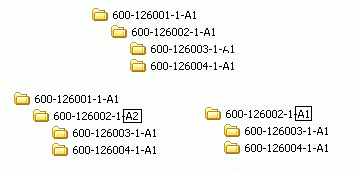
In the new revision (A2), the parent document (600-126001-1-A1) is moved to the new structure. The subdocuments (600-126003-1-A1 and 600-126004-1-A1) are also copied over to this new structure. In the old revision (A1), the parent document (600-126001-1-A1) has been disconnected and the original subdocuments remain.
When a document structure has an approved or a released status for all of the involved documents in effect, this structure is locked and cannot be changed. However, the top structure document can be given a new document revision. For example:
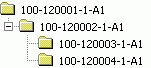
The top structure document gets a new revision.
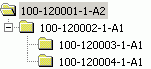
The subdocuments are copied and added to the second structure. If a document other than the top structure document gets a new document revision, the new structure will be disconnected from the top document. For example:
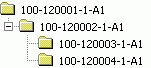
The second level document gets a new revision and is disconnected from its parent. This new revision gets these two subdocuments copied in from the old revision.