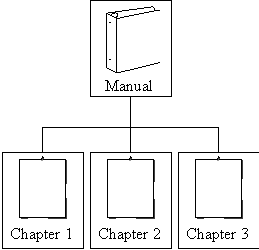
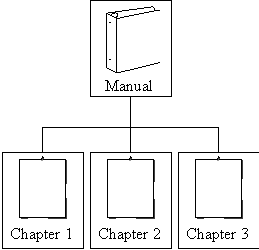
Document structures are useful when you organize your documents in a hierarchical manner. One document can be the parent of several other documents. This window enables you to view the child documents of a parent document, i.e., the components of the parent document. Choose a document from the dropdown list of the combo box. If there is a structure below the selected document, the existing documents are displayed in the window, including information about how many child documents these documents have. The number of children is included in the document survey. You can navigate upward and downward in the structure by using the menu options Previous Level and Next Level. It is possible for a document to be used in different document structures.
Creating: You can add and remove documents. A List of Values with all document revisions is available from the toolbar. It is not possible to create circular references. This means that you cannot create a structure where a document consists of itself as a child in the structure.
Modifying: No data can be modified.
Removing: If the document revision is set to released, no subdocuments can be removed.
Document Revision: This transfers selected revisions to a new instance of the Document Revision window.
Previous Level: Moving upward in the structure works the same way as moving downward except if the document is used in different structures. Select the document for which you want to find the previous level. If there is one parent, this document is automatically inserted into the combo box at the top of the window and its structure displayed. If there is more than one parent, a list of all parents available is displayed. Select the desired parent in the list. The selected parent is inserted into the combo box and its structure displayed.
Requirements
: The document must be a member of a structure.Result: The previous document is added into the combo box and all sub-documents are updated immediately.
Next Level: When moving downward in the structure, the next level is automatically presented. The selected child is moved and can be viewed as a parent in the combo box at the top of the window. When doing this, you have access to all documents you have viewed.
Requirements
: The document must have a structure.Result: The selected document is added into the combo box at the top of the window. When moving downward in the structure, the next level is automatically presented.
Parent: The document connected at the first level above the current document.
Child: The document connected at the first level below the current document.